
Crafting the perfect design is like putting together a puzzle. It starts with a simple concept or vision. But as ideas evolve, your project comes to life in your design software. Fonts are sized, graphics are imported, and colors are blended until the project is perfect.
When your “puzzle” is complete, you are ready to send it to your printer. But you can’t just send your masterpiece (your finished InDesign file) alone; you have to send along the individual pieces you used. Why? Because what looks like a complete InDesign file is actually just a small preview that maintains links to the original files outside the document. To send a complete package to print, you must include all the fonts and any graphics you imported into your design along the way.
Don’t worry! You don’t have to keep track of all these pieces alone. InDesign will walk you through the steps to collect and package everything you need. Start with four simple steps:
1) Before sending a package to print, eliminate unnecessary information like previous file versions and unused color swatches. Run your package through a final quality check. Did you submit high-resolution photos, best quality logos, and appropriately marked bleeds in your PDF files?
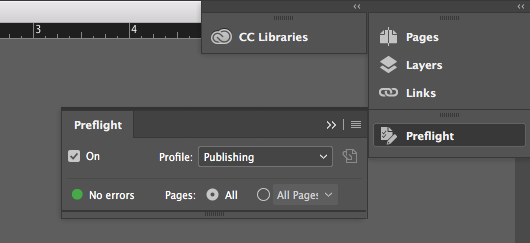
2) Open file. Choose: File > Package.
Dialog boxes in the package tab will display a summary panel with an overview of the packaging process, including details on fonts, links and images, colors and inks, print settings, and external plug-ins. These tabs will point out missing fonts, color inconsistencies, and potential production problems. Click through each of these tabs to catch any mistakes before continuing.
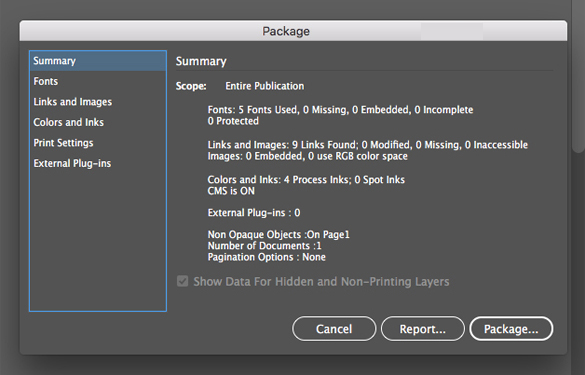
3) Move to the lower right corner of the package dialog box and click the oval titled “package.” A “Printing Instructions” dialog box will appear. Here you’ll submit your contact information and any other project notes your printer should reference.
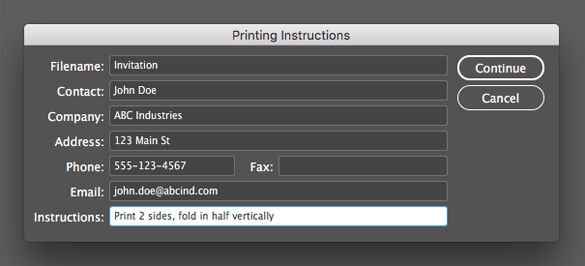
4) After updating your instructions, click Continue. A “Create Package Folder” dialogue will offer you a standard save option or tweaks on final details. Here a PDF preset can be set up or selected, so it exactly matches the workflow of a specific commercial printer.
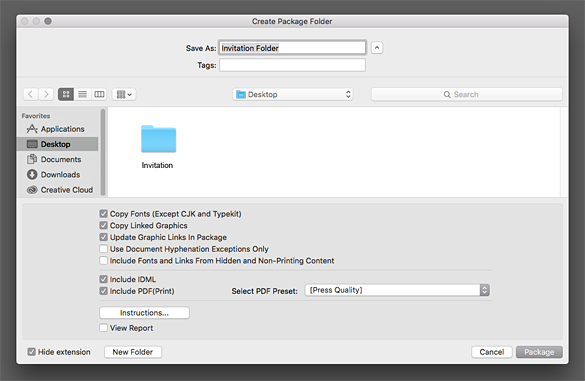
Export Preset Options
InDesign allows for PDF presets that enable designers to choose between high quality, press quality, or the smallest file size presets. Each preset will embed fonts and images and capture your design perfectly.
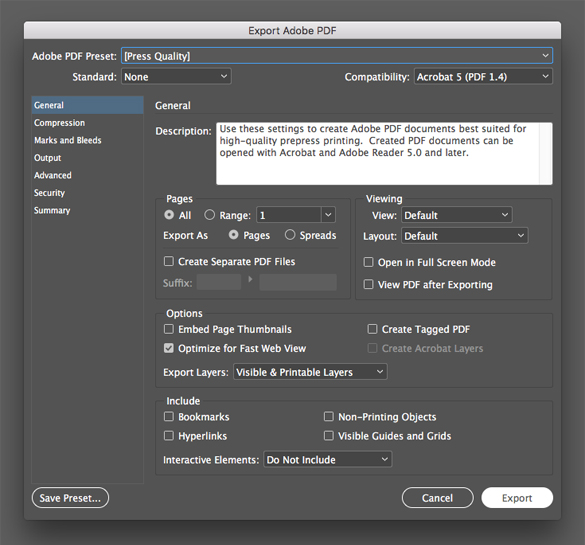
When packaging a PDF file, always consult with us in advance to save on time, labor, or unnecessary stress. We’re here to make things flow as smoothly as possible!
